Troubleshooting & FAQ
Helping us solve problems
Please open a support ticket on aescripts.com. In this ticket, describe the error (sreenshots or recordings help alot!). You can also upload a project file, which produces the error and attach the logfiles created by the plugin, as explained here: Send us a log
Crash in GPU version
In case you experience random crashes, it may be due to the GPU driver being shutdown by the OS if a computation takes too long.
Please follow the instructions here to make your GPU support longer computations: https://substance3d.adobe.com/documentation/spdoc/gpu-drivers-crash-with-long-computations-tdr-crash-128745489.html
Legal notice: Please note that editing the registry can have serious, unexpected consequences to the system. However, it is not expected that the linked instructions cause such issues. Blace Plugins takes no responsibility for any damage caused to your system by modifying the system registry.
Send us a log
Under C:\Users\<username>\AppData\Local\blace-plugins\<plugin-name> (Windows) and /Users/<username>/Library/Application Support/blace-plugins/<plugin-name> (MacOS) you’ll find log files. Please send them to us via the aescripts support ticket. On MacOS the folders may be hidden and you can enable them with Command + Shift + . (period key). Alternatively use Go -> Go to Folder (Command + Shift + G) in the finder.
Manual log
Open a console / terminal and run /Applications/Adobe\ After\ Effects\ 2023/Adobe\ After\ Effects\ 2023.app/Contents/MacOS/After\ Effects (MacOS). After you applied the effect / ran into a bug copy the consoles content and send it via the bug ticket.
Premiere Pro
If the plugin does not show in the effects panel, please start Premiere with the Shift key pressed (will reset plugin cache). Additionally send us the plugin loading log under <user-folder>\AppData\Roaming\Adobe\Premiere Pro\<version-number>\Plugin Loading.log.
Compatibility with BSKL products
Sometimes our plugins may fail to load if a plugin by BSKL is installed on your system. This is due to the fact that we are using the same ai library. If you encounter this issue, you have to move the BSKL folder out of C:\\Program Files\\Adobe\\Common\\Plug-ins\\7.0\\MediaCore on Windows and /Library/Application Support/Adobe/Common/Plug-ins/7.0/MediaCore on MacOS.
Installation problems
You find the installation log under %TEMP%\blace-plugins\installerlog.txt (Windows) and ~/Library/blacetemp (MacOS). Please send this file over.
- If you encounter an error during installation, please check the following points:
Deactivate your VPN if active.
Check your OS and your router for firewall setting which might block a connection to blaceplugins.com.
- If the error persists, please open a terminal / console and run:
pathping blaceplugins.comon Windowstraceroute blaceplugins.comon Mac
Additionally check if you can access the domain from a different device in the same network, or from the same device but in a different network (setting your smartphone as hotspot e.g. and connecting to it). This will help trace down the problem.
After completion of the command, send us the result via support ticket.
Effect cannot be initialized
Please send over the file Plugin Loading.log found under C:\Users\<username>\AppData\Roaming\Adobe\After Effects\<ae-version> .
Prerendering
Enabled pre-rendering can cause AE to become unresponsive because the plugins computations are often heavy and run for many frames in advance. Please disable it under Composition -> Preview -> Cache Frames When Idle.
Problems with aescripts manager app
Should you ever encounter issues with starting our installers from the aescripts manager app, please download the installer directly from the respective product page on aescripts.com.
Check dependencies
Download our dependency checker tool: https://www.blaceplugins.com/download/tools/dependency-checker_v102.zip
Unzip and open folder.
Open “plugin-name.txt” and set name of plugin you want to check (e.g. Mask Prompter).
Double-click “check.bat”, this will open a console. Agree to license, and wait for tool to finish.
Send us result.txt file.
Check dependencies with GUI
Download dependency checker tool: https://github.com/lucasg/Dependencies/releases/download/v1.11.1/Dependencies_x64_Release.zip
Unzip and open folder.
Run DependenciesGui.exe.
- Click File -> Open to load file.
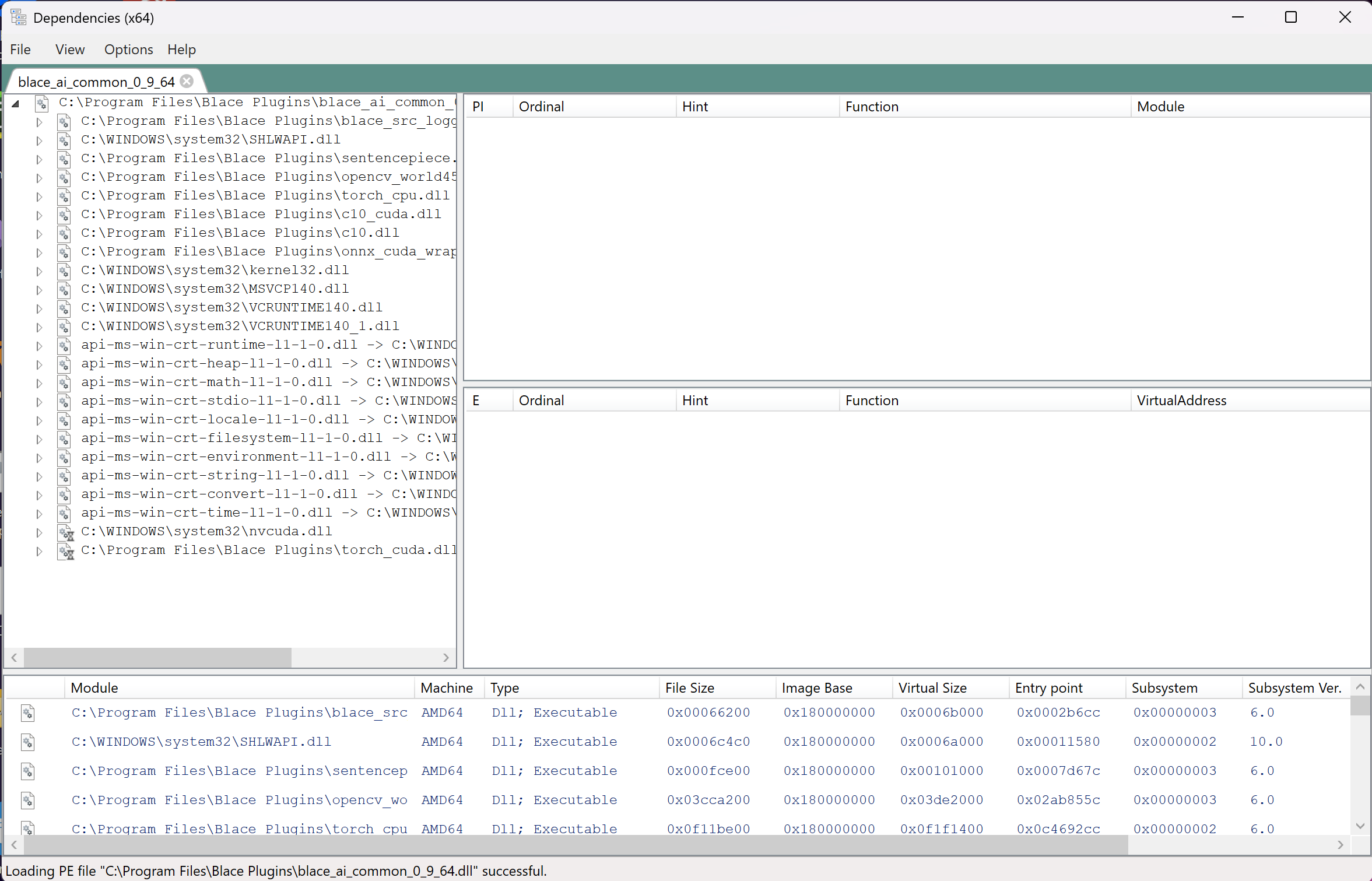
Send us a screenshot from the results.
MacOS Loading Check
Start After Effects and open a new (empty) project. Create a comp with a single layer.
Open MacOS app “Console” and click “Start”. This will start to log messages from After Effects.
In AE, add the plugin. (You possibly get an error message now).
Go back to the console and click “Pause”.
In the Console search field, enter the plugin name without spaces (like MaskPrompter or IAteMushrooms).
You should see an error message now in the log window. Click it and send us the output from the black box on the Console Windows bottom.
Debugging with Process Monitor
Download Process Monitor from https://learn.microsoft.com/en-us/sysinternals/downloads/procmon
Download filter from https://www.blaceplugins.com/download/tools/After%20Effects%20Filter.PMF
Unzip and run Procmon64.exe
In Process Monitor, go to Filter -> Organize Filters -> Import… and select and open the After Effects Filter.PMF.
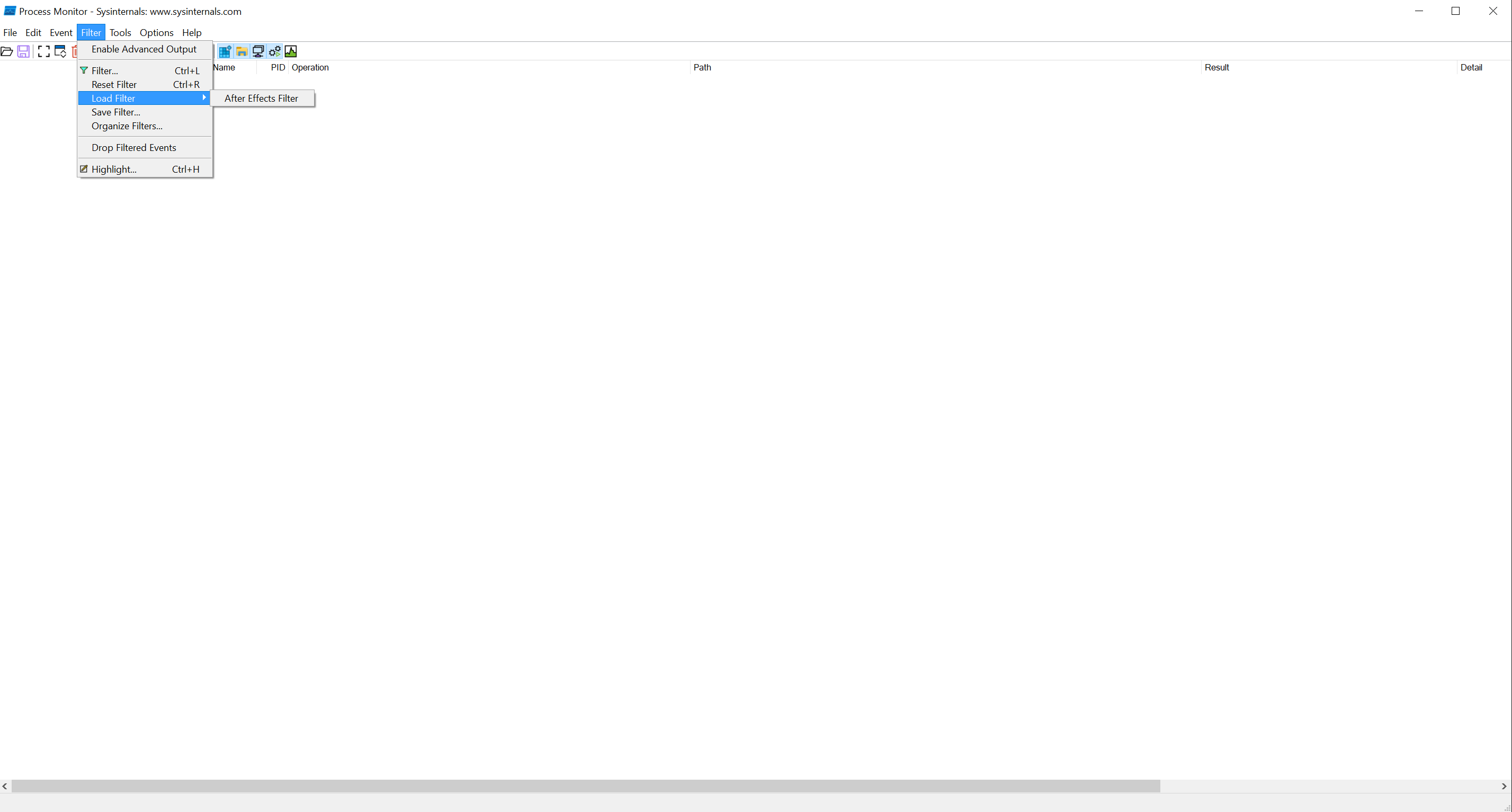
Click ok to close the Organize Filters window.
Click Filter -> Load Filter -> After Effects Filter.
Start After Effects, create a new composition.
In Process Monitor click the Rectangle symbol in top left corner (or press Ctrl+E) to start capturing if it is not pressed already.
In After Effects apply the plugin and wait for error message or crash of the program.
In Process Monitor press the rectangle symbol again to stop the capturing process.
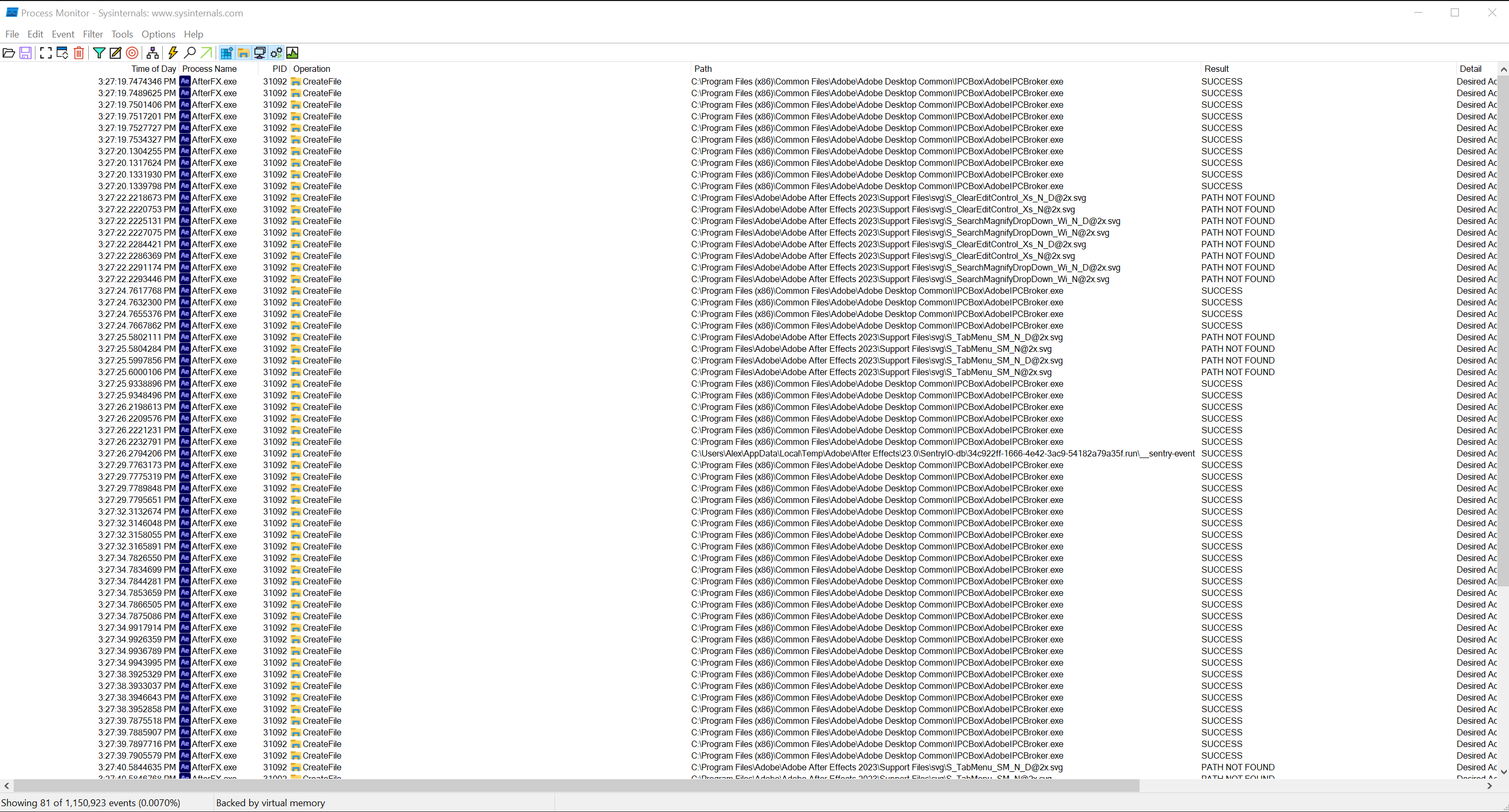
Click File -> Save and save the logs on disk.
Send over the saved file via the support ticket.
False-Positive Virus Flags
Our self-written installer gets wrongly flagged by some antivirus vendors in some cases. There is not much we can do about it except for reporting it to the vendor. You can always upload the installer at Virustotal.com to verify that the majority of vendors don’t flag it.